If you’ve ever felt overwhelmed by LinkedIn’s search results or frustrated that your ideal client or connection seems buried under irrelevant profiles, you’re not alone. As a Fractional CMO, LinkedIn is a key channel I use to identify partners, engage decision-makers, and nurture opportunities.
And while I don’t talk about it in my book Maximizing LinkedIn for Business Growth because I consider it more of an advanced strategy, Boolean search is one of the most underrated tools available for cutting through the noise.
During my time as a Fractional CMO and frequent user of LinkedIn since I joined in 2004, I have generated a solid strategy utilizing Boolean search. Below, I’ll walk you through not just how to use Boolean search on LinkedIn, but how to apply it strategically—whether you’re generating leads, qualifying prospects, or building a stronger professional network.
To start, let’s take a closer look at what exactly Boolean search is, and how it can be leveraged on LinkedIn.
What Is LinkedIn Boolean Search?
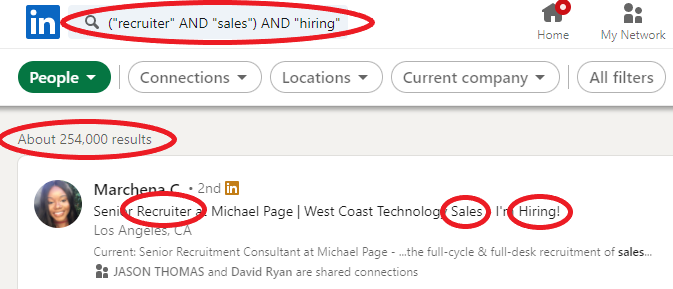
A Boolean search is any type of search that makes use of search terms such as “and,” “or,” and “not” to further refine searches and cater to search engine specificity. Boolean search comes from George Boole, a mathematician from the 19th century. Boole developed a system of logic, and Boolean search makes use of that logic to narrow or broaden your search.
Boolean operators are utilized by LinkedIn. LinkedIn incorporates Boolean logic into its search bar and fields, allowing users to target their search for more precise results. Those results can then be used to tailor your own consistent form of Boolean search.
LinkedIn provides the Boolean operators identified above, as well as quotation marks and question marks. By using each of the Boolean operators, as well as “” (quotation marks), () (parentheses), and question marks, you can refine your search significantly, and create more complex searches to find the people with whom and companies with which you are most interested in networking.
While LinkedIn does let you use keywords with operators linked to Boole, it is not the default setting found in LinkedIn searches. Instead, LinkedIn defaults to connections. Regardless of your precise search terms when not using a powerful tool like Boolean search, LinkedIn will prioritize mutual connections.
Why Boolean Search Matters More Than Ever
The surface-level LinkedIn search process is problematic for some, because it will always prioritize existing networks. Parenthetical searches, as one example, can help bypass the focus on networking, and focus more on an entire profile in search logic.
The benefits of Boolean searches include:
- Greater precision. By fine-tuning your search, you find more precise results.
- Time savings. Boolean search limits the amount of time you spend combing through irrelevant results.
- More relevant connections. LinkedIn prioritizes existing connections, so Boolean search can help bypass existing connections for more relevant ones.
- Helps personalize outreach with cleaner lead lists. Tailoring your search can help you develop better lead lists leading to stronger conversion rates.
As a Fractional CMO, I wear many different hats. Among them is LinkedIn Recruiter; I have used Boolean search to limit my search queries to people working in a specific field, who bear a specific job title. This allows me to use LinkedIn as a strong networking tool, rather than a simple business-oriented social media site.
Further Reading: 15 Best LinkedIn Automation Tools for Lead Gen and More
The Core LinkedIn Boolean Search Operators (With Examples)
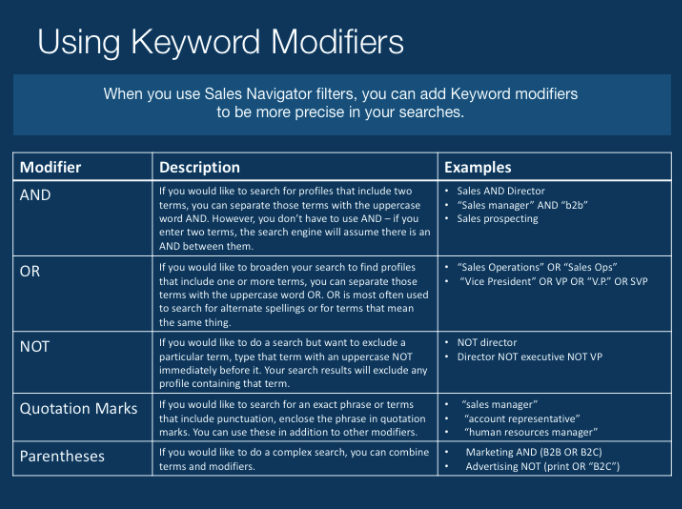
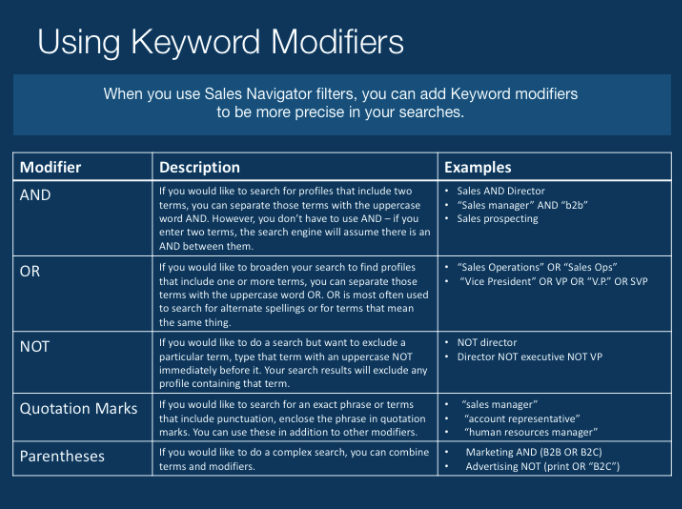
We’ve gone over the basics of Boolean search operators, and how to use them in search fields, but let’s take a much closer look at how you can effectively use Boolean search as a marketing manager or someone looking to use LinkedIn as a highly effective marketing tool.
AND – Combine Terms for Specificity
“And” is a Boolean term you can use to combine company names and job titles, for instance, or job titles and core responsibilities. AND is used to combine terms for close specificity. A Boolean query using AND will make sure all search results include both terms.
Example: "content strategist" AND SaaS
OR – Expand to Related Terms
While “and” limits search, “Or” expands it. Using the Boolean query OR, you can increase the amount of results you receive. Someone looking to include logical operators to find a large pool of potential connections may, for instance, search “marketing managers OR media strategists.”
Example: "VP of Marketing" OR "Head of Marketing" OR CMO
NOT – Exclude Irrelevant Results
NOT is invaluable for excluding results you might consider irrelevant during your search. This is a great tool for highly specific keyword searches that may have many related search terms, as might be the case in company hierarchies or even within certain niches.
Example: "software engineer" NOT intern
Quotation Marks – Exact Phrases
Quotation marks help search engines identify precise phrases within a given text or on a page. Someone looking for a highly specific job title may use a phrase in quotation marks to weed out similar but not identical titles.
Overwhelmed by Digital Marketing?
Just released: my new book to help small businesses, entrepreneurs, and marketers master digital marketing in today’s digital-first world.
Drawing on my Fractional CMO experience, Digital Threads simplifies complex strategies into clear, actionable steps for success.
Transform your business today—grab your copy! Click the cover or button below to buy on Amazon.


Example: "customer success manager"
Parentheses – Nest and Prioritize Logic
Parentheses prioritize the order in which a search is carried out. This advanced Boolean query can be used to search multiple terms, while at the same time prioritizing a specific search term or phrase.
- Example:
("digital marketing" OR "growth marketing") AND ("B2B" OR SaaS)
Smart Use Cases for LinkedIn Boolean Search
A LinkedIn Boolean search can be used for many different applications, from many different angles. Whether you are an executive officer looking to comb through job experiences to find your next golden goose, or a marketer searching for an exact keyword, I have compiled some of the most common ways to make the most of a Boolean search.
For Client Prospecting
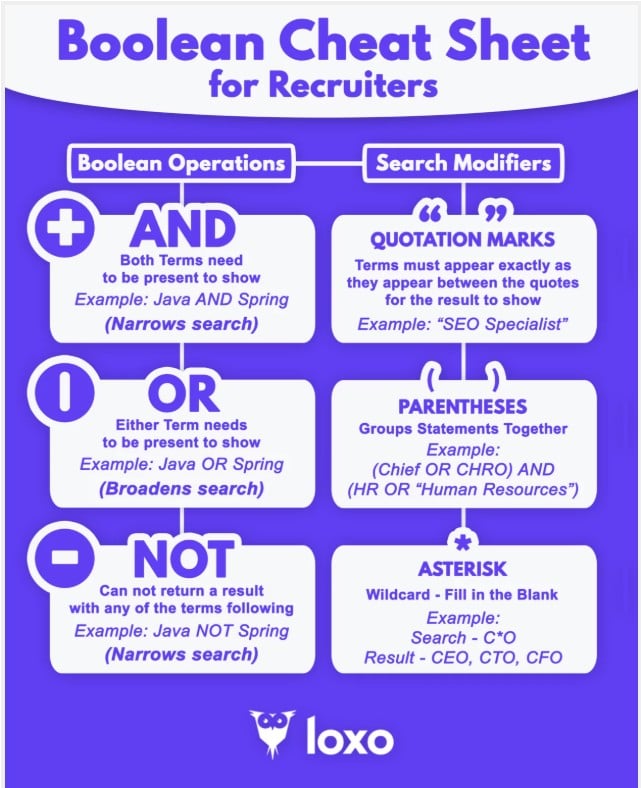
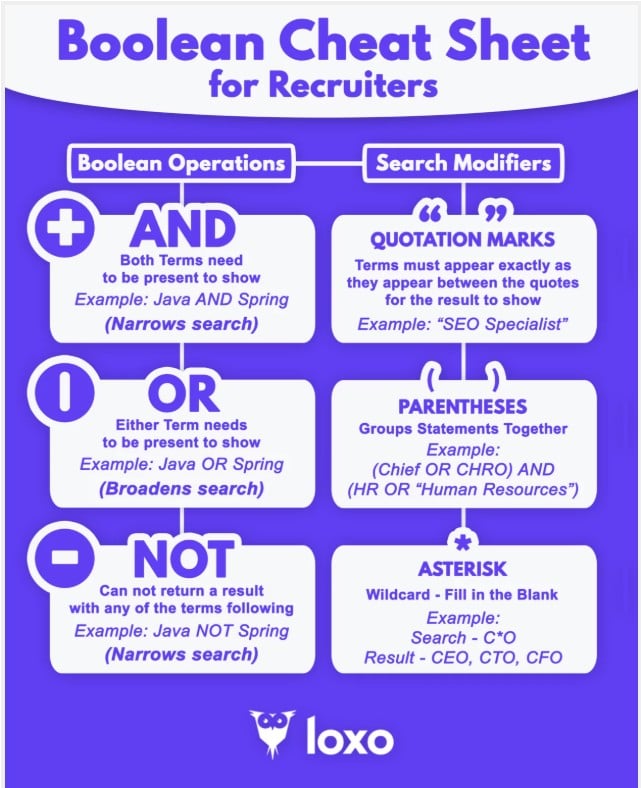
A LinkedIn Boolean search can help clearly identify executives, or find target industries and companies. By using company names directly, or using all of the components on a Boolean query, LinkedIn users can limit their search to highly specific terms. Client prospecting can be difficult, but using these terms can help you more quickly and accurately pull up relevant search results.
Example: "CMO" AND ("fintech" OR "blockchain") AND San Francisco
For Partnership and Networking Outreach
A LinkedIn Boolean search can also help identify founders, agency owners, and collaborators. This is a valuable way to search for marketers, and even influencers on a job search. A basic Boolean search template can help you target specific people or brands within a given niche.
Example: ("co-founder" OR "managing director") AND ("marketing agency" OR "digital consultancy")
Further Reading: The Top 11 LinkedIn Tools to Grow Your Business in 2025
For Recruiting or Team Building
Complex search strings can be immensely valuable for effective recruiting and team building. Using Boolean search filters, you can search for fractional talent or specialist contractors to join your team. A recruiter search can use all Boolean terms.
Example: "freelance" AND "demand generation"
Further Reading: LinkedIn Lead Generation: 20 Strategies That Work in 2025
For Competitive Research
While a job search is a real possibility with Boolean search terms, you can also take advantage of a Boolean query to find current or former employees of your competitors. These searches can help you further refine your own techniques and marketing efforts.
Example: "marketing analyst" AND "HubSpot"
Sales Navigator vs. Regular LinkedIn Boolean Search
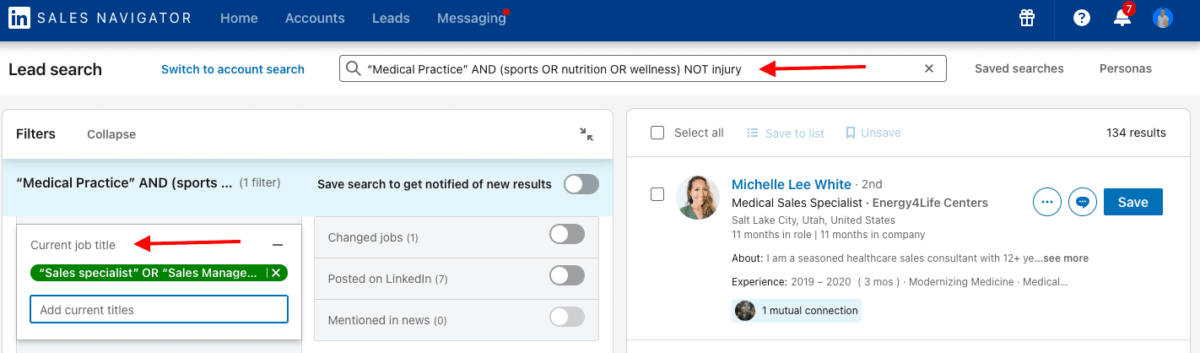
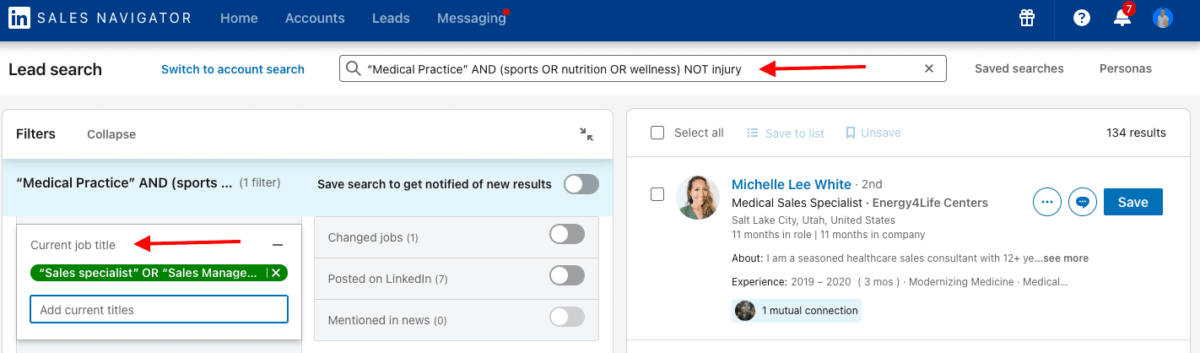
Boolean search is supported on both Sales Navigator and through standard LinkedIn searches. Both follow the same basic guidelines provided by LinkedIn, function similarly in the LinkedIn search engine.
That being said, Boolean searches may act differently in Sales Navigator; because Sales Navigator is a specialized form of LinkedIn, it completes a field search versus a full profile search. What does this mean? Ultimately, it means that your Boolean search on Sales Navigator will deliver a broader pool of results than a standard LinkedIn Boolean search.
This does not mean that Boolean searches are less useful on Sales Navigator, however. Users may still effectively refine their search using advanced Boolean search terms. It does mean that some additional refining may be necessary, including specifying the location of preferred search (i.e. a profile search or a field search).
The purpose of Sales Navigator is to cater specifically to sales. This means that search is designed to prioritize sales and sales-related leads. By using Boolean search strings, you can make use of all Boolean operators, including quotation marks and parentheses.
Building Your Boolean Search Strategy
To build your ability to use Boolean search effectively, start by mapping out your technique and intentions. To effectively map out your LinkedIn Boolean search strategy, begin with:
- Roles to include. Which roles do you want to focus on in your search?
- Titles to avoid. Which titles are irrelevant in your results?
- Keywords related to industry, tools, or outcomes. Which keywords will most effectively yield results that are relevant to your current goals and intentions?
Semantically related terms can also be used to increase relevant search results. A LinkedIn Boolean search does not have to only contain terms that directly relate to your intended results. You can also use semantically related words to include in your complex search strings.
Rather than operating strictly from creativity, explore common phrases in actual LinkedIn profiles. Your Boolean search template should have search filters that are frequently found in existing profiles.
As you continue your recruiter search, or general marketing search, save and test your searches. When you find a search string that works for you, hold onto it!
Pro Tips and Advanced Techniques
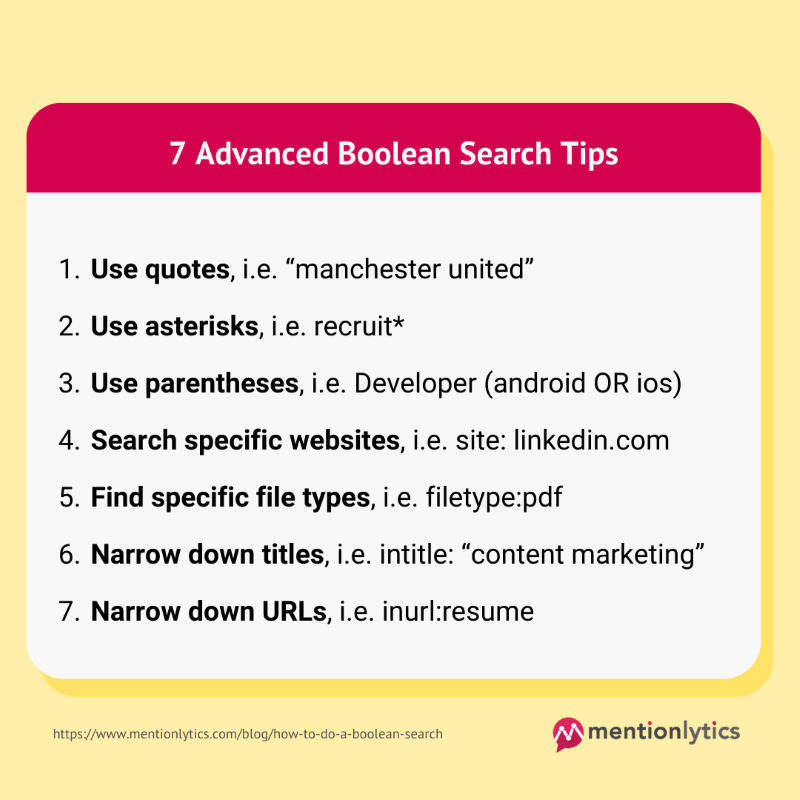
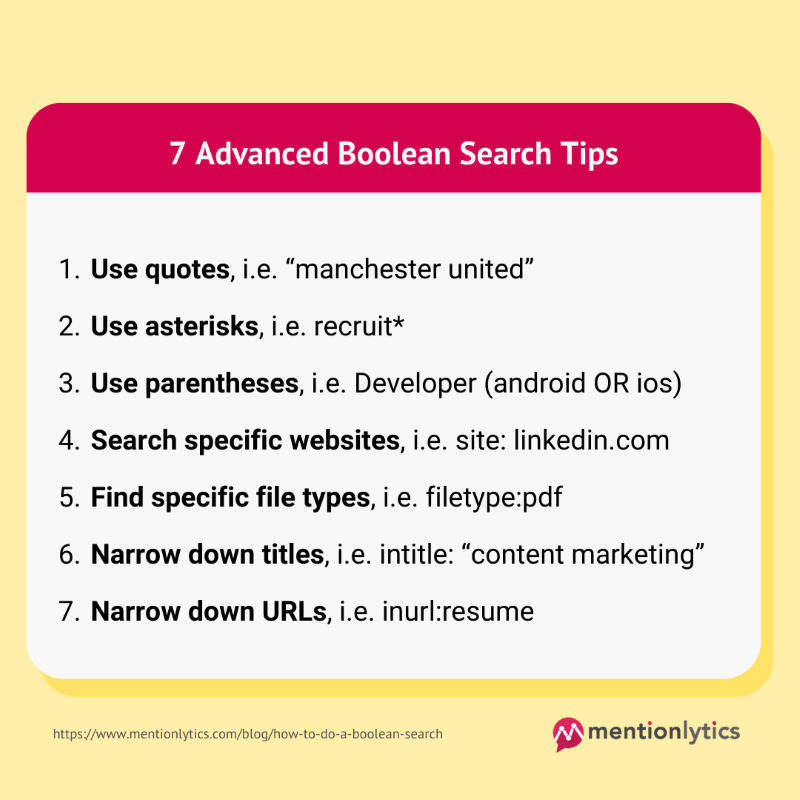
Trigger phases can be extremely useful to include in your Boolean search string. Including trigger phrases like “hiring” in your complex search queries can help you develop a narrow search with which to find results.
Example: ("hiring" OR "building team") AND "VP of Sales"
Boolean strings can be a great way to find your ideal customer profile, or list of leads for X-ray searches on Google. An X-ray search is a search that can be used by an entry level LinkedIn user and seniority level user alike, as it simply utilizes Boolean search terms to search a site through Google rather than directly on the LinkedIn site.
Example: site:linkedin.com/in "demand generation" AND "San Francisco"
As you go, make sure you create and maintain a library of your best-performing strings. Prospecting campaigns, logical connectors, and even networking efforts can all benefit from precise instructions and the rigid language of a Boolean search.
Further Reading: 15 Killer LinkedIn Headline Examples to Inspire Your Personal Branding
Common Mistakes to Avoid
Because programming languages are vital in creating Boolean searches, there are several important mistakes to avoid. One of them is forgetting capitalization in your terms. The terms AND, OR, and NOT must be all uppercase letters to effectively sort through search results.
When you are generating complex queries, make sure that your parentheses are closed. Unfinished or open parentheses will render your complex query ineffective. If your advanced filters do not seem to be yielding results, check for any missing parentheses.
String construction does have a learning curve. As you develop your preferred Boolean string examples and build a query technique, try to strike a middle ground between too narrow and too broad in your string construction.
Once you have developed your preferred Boolean string examples, try to continually refine your approach and test out alternates. Even alternate spellings can yield different results, to make sure you do not fail to test and reiterate according to the results you receive.
Conclusion
LinkedIn Boolean search is far more than a simple technical trick. This search strategy offers a strategic advantage to those who use it. Whether you are interested in uncovering hidden talent, trying to connect with hard-to-reach decision-makers, or you simply want to clean up your search results, Boolean logic gives you greater control over how you navigate LinkedIn.
The more intentional you are with your LinkedIn search terms, the more targeted and effective your outreach will actually become. The keyword field of a given LinkedIn search is a place to shine or falter, and Boolean terms can help you shine and find precisely what you are looking for.
As someone who uses LinkedIn daily to grow my personal brand and generate leads, I can confidently say that Boolean search is a must-have skill. If you take the time to experiment, save your best strings, and build them into a consistent prospecting routine, you may be amazed at what you can uncover!
Further Reading: Top 10 Ways How to Get More Connections on LinkedIn
Actionable advice for your digital / content / influencer / social media marketing.
Join 13,000+ smart professionals who subscribe to my regular updates.