If you’ve layered audiences into your Google Ads campaign and weren’t sure if you should select “targeting” or “observation,” you’re not alone.
While the Google and Microsoft platforms give decent explanations of the two modes, picking the wrong option can quietly sabotage performance.
This setting controls how your audience selections influence who sees your ads and how campaign data gets segmented. It’s a critical lever in your targeting strategy, not just a checkbox to breeze past.
This article will walk you through what each mode actually does, when to use one over the other, and how to avoid costly mistakes that many advertisers don’t catch until it’s too late.
Targeting Vs. Observation: What’s The Difference?
At its core, this setting determines how Google and Microsoft Ads use the audience data you apply to a campaign or ad group.
The “targeting” setting narrows your audience reach. Only people in the audience you’ve selected are eligible to see your ads.
The “observation” setting keeps your audience reach broad. Your ads are eligible to show to everyone, but the platforms track how the audience you’ve selected performs within that broader reach.
In a simpler approach: Targeting restricts your audience; observation observes it.
This setting is available for all Search, Display, and YouTube campaigns when utilizing audiences.
Demand Gen campaigns also utilize audiences, and while they don’t have “targeting” and “observation” modes, it allows you to choose your audience target, and turn on “Optimized targeting” as an option. That essentially expands your reach outside of your chosen audience.
When To Use Each Setting
The targeting and observation settings are vastly different. Each one can provide benefits to your PPC campaigns if you use them the right way.
When To Use The Targeting Setting
When you want to restrict your targeting to only the audience of your choice.
Examples Of Targeting-Only Strategies
- Remarketing Campaigns: Only show ads to users who’ve already visited your site.
- Customer Match Lists: Reach high-value customers or email subscribers with tailored messaging.
- Search + Broad Keywords: This is common in B2B niche companies where they struggle to find volume. By utilizing a broad match + targeted audience strategy, you can end up with more qualified visitors.
- YouTube or Display: Combine audience signals with creatives that speak directly to a group’s intent or behavior.
In these cases, limiting the audience is the goal. You’re willing to sacrifice scale to improve relevance and performance.
When To Use The Observation Setting
Observation is more passive, but still powerful. When you want to monitor the performance of a certain audience, without narrowing campaign reach.
Examples Of Observation-Only Strategies
- Search campaigns using intent-based keywords: See how in-market audiences or affinity groups perform without shrinking your eligible reach.
- Testing new audience segments: Add them in Observation mode to gather data before committing budget.
- Using Smart Bidding: Observation mode allows Google to factor audience signals into its automated bidding models without you needing to manually adjust bids.
Once you see how certain audiences perform, you can layer in bid adjustments or even break them into dedicated campaigns or ad groups later.
As a general rule of thumb, I typically do not recommend Observation on any Display or YouTube campaign. This is because those campaigns are more awareness-focused, and targeting a proper audience is key.
There are many other use cases for using one setting or another, but this gives a good starting point if you’re just getting started.
Where To Find This Setting
In the Google Ads interface, once you’re in the campaign you’d like to edit, navigate to the Audiences, keywords, and content tab on the left-hand side. Choose Audiences.
Note: You’ll want to decide if your PPC campaigns will have a campaign-wide audience target or ad group-wide audience target.
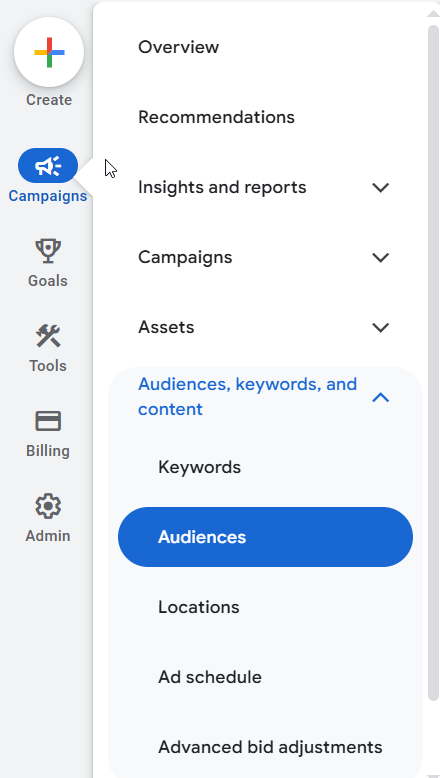 Screenshot from Google Ads by author, June 2025
Screenshot from Google Ads by author, June 2025From there, click on Edit Audience Segments to the right:
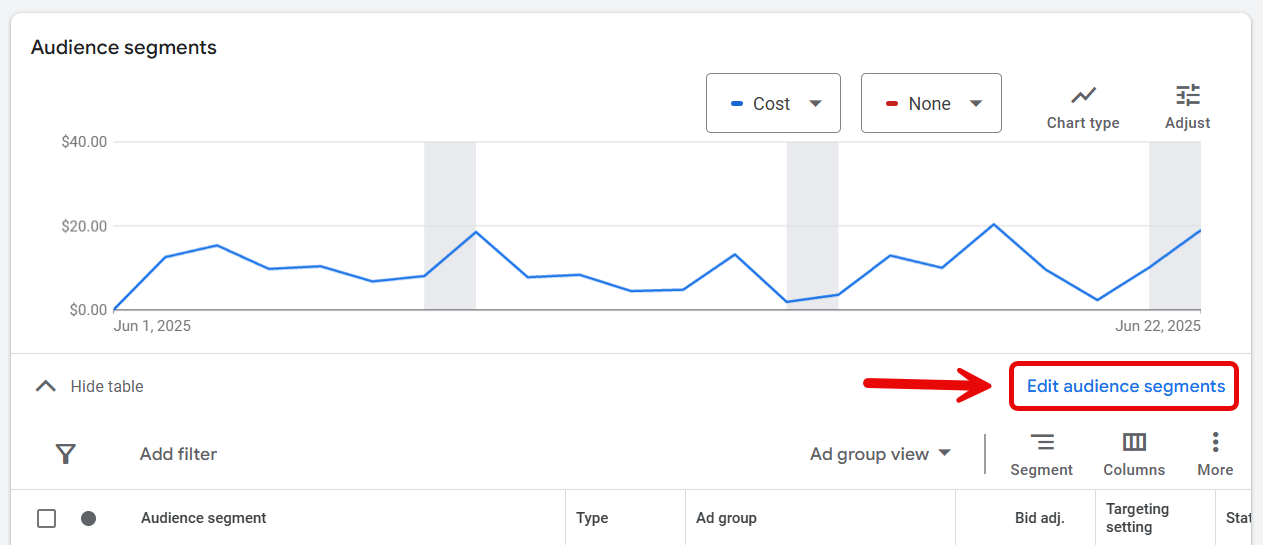 Screenshot from Google Ads by author, June 2025
Screenshot from Google Ads by author, June 2025At the top, this is where you’ll have the option to choose between Targeting and Observation:
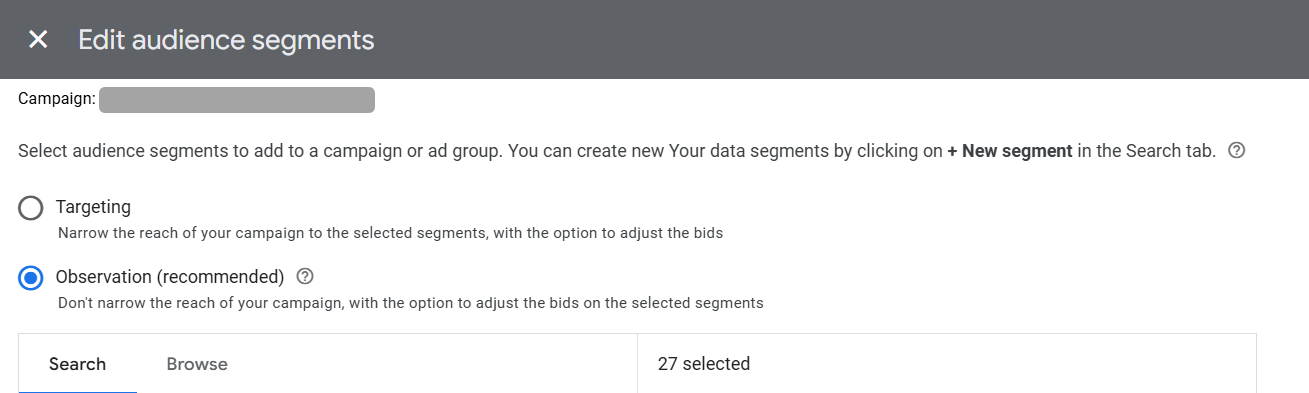 Screenshot from Google Ads by author, June 2025
Screenshot from Google Ads by author, June 2025In this example, I chose to use Observation due to not wanting to narrow the reach on a particular branded search campaign.
Where To Find In Microsoft Ads
Let’s not forget about Microsoft (Bing) Ads. Microsoft has the same feature capability as Google.
In the Microsoft Ads interface, navigate to the Audiences tab on the left-hand side (similar to Google).
From there, click Create Association.
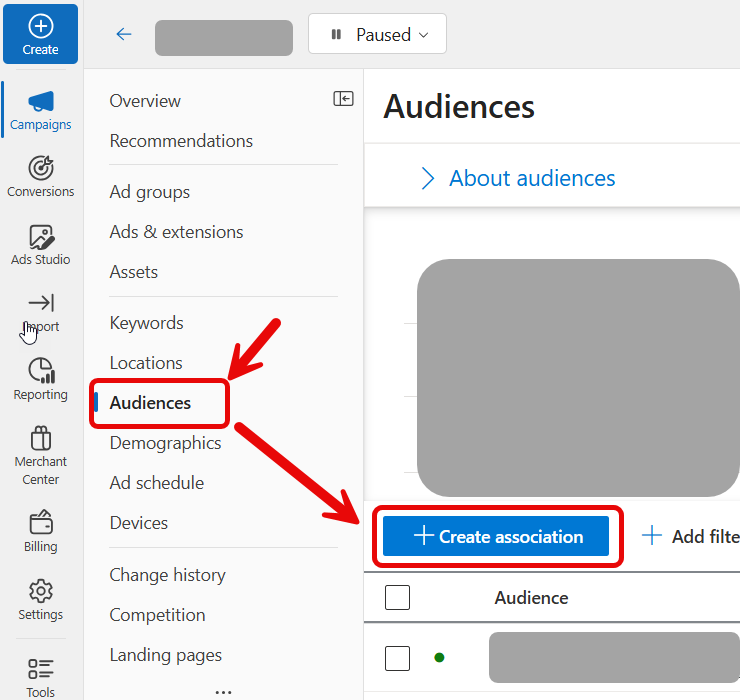 Screenshot from Microsoft Ads by author, June 2025
Screenshot from Microsoft Ads by author, June 2025Once you’re in, you will scroll down to see the options. Microsoft does use a different language than Google with these features, but it accomplishes the same thing.
Microsoft options are Bid Only (compared to Observation in Google) and Target and Bid (compared to Targeting in Google).
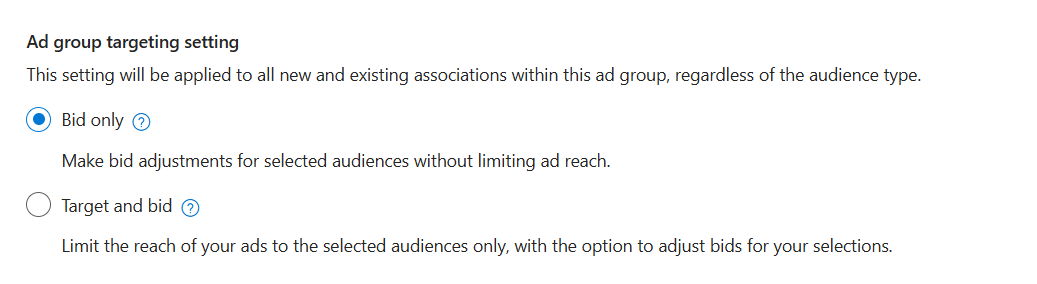 Screenshot from Microsoft Ads by author, June 2025
Screenshot from Microsoft Ads by author, June 2025Once you’ve set your desired target, there is the option to increase or decrease bids on your chosen audience(s).
Performance Examples
Now that you’re familiar with these targeting settings, let’s take a look at real-life examples of how these were implemented.
In the screenshot below, a client had only wanted to target existing customers of a different product for its larger “brand” search campaign.
After a month, results were minimal, so we decided to switch those Customer List audiences to “Observation Only” and see how it affected performance.
The performance after three months was clear: While the Customer List audiences had a higher click-through rate, conversion rate, and lower cost/conversion, we were severely limiting reach.
In the “Other” row, you’ll see that 89% of total conversions came from users not in those Customer List audiences!
In this case, “Observation” was the right setting for this campaign in order to have efficiency and scale reach.
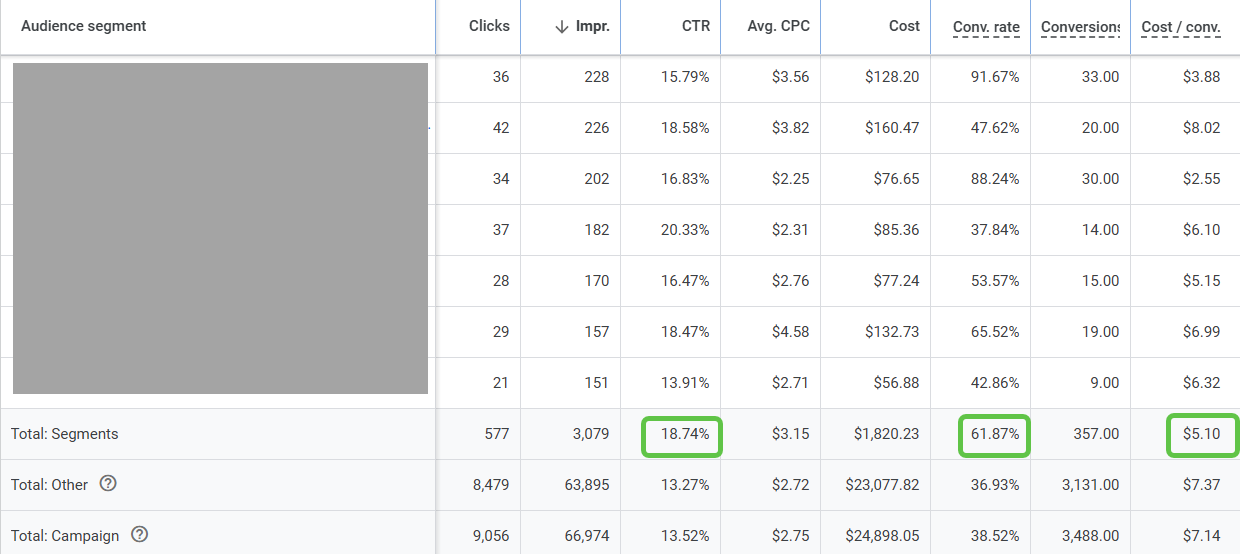 Screenshot taken by author, June 2025
Screenshot taken by author, June 2025The ‘Optimized Targeting’ Mistake You Don’t Want To Make
If you’re a seasoned PPC marketer, it probably comes as no surprise that Google will sometimes hide automated features it doesn’t want you to find.
One feature in particular that can be difficult to locate is something called “Optimized Targeting.”
This feature is located in Google Display, YouTube, and Demand Gen campaigns (not Search).
Take this remarketing campaign, for example. Before we were able to find this “hidden” feature from Google, you’ll notice a stark difference in performance.
- The remarketing audience only accounted for 578,000 impressions.
- The display optimized targeting accounted for over 3 million impressions.
- While there were some conversions, they came at a significant cost.
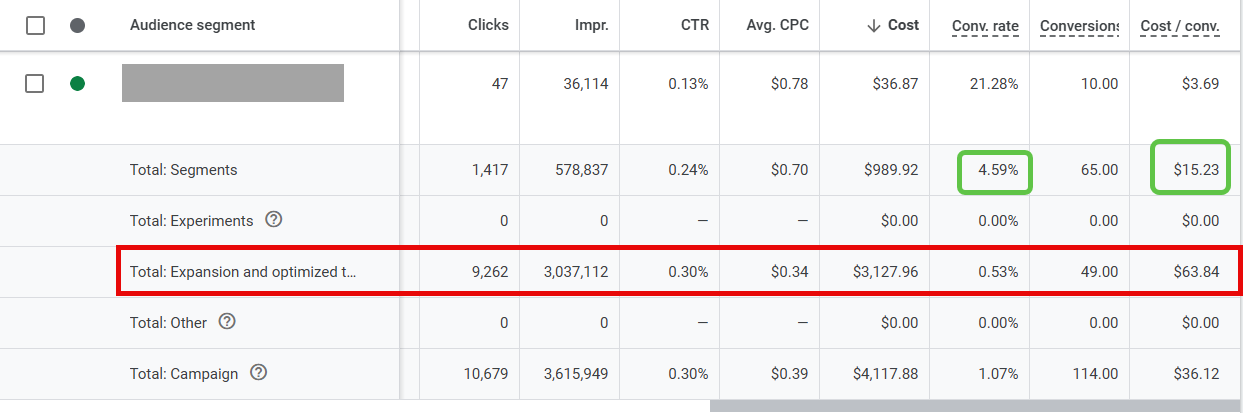 Screenshot taken by author, June 2025
Screenshot taken by author, June 2025In the case of remarketing, this setting should almost always be turned off. Why?
The whole point of remarketing is to re-engage users who are aware of you. If you’ve got specific messaging towards this group of people, you don’t want anyone else to see it.
If you’re building an awareness campaign, you may find this setting more useful. However, always be cautious.
Where To Find And Turn Off The Setting
In a Display campaign, you’ll need to be in the specific ad group. So, if you have multiple ad groups, you’ll need to turn this off for each one.
Navigate to Ad Group Settings > Edit Ad Group Targeting.
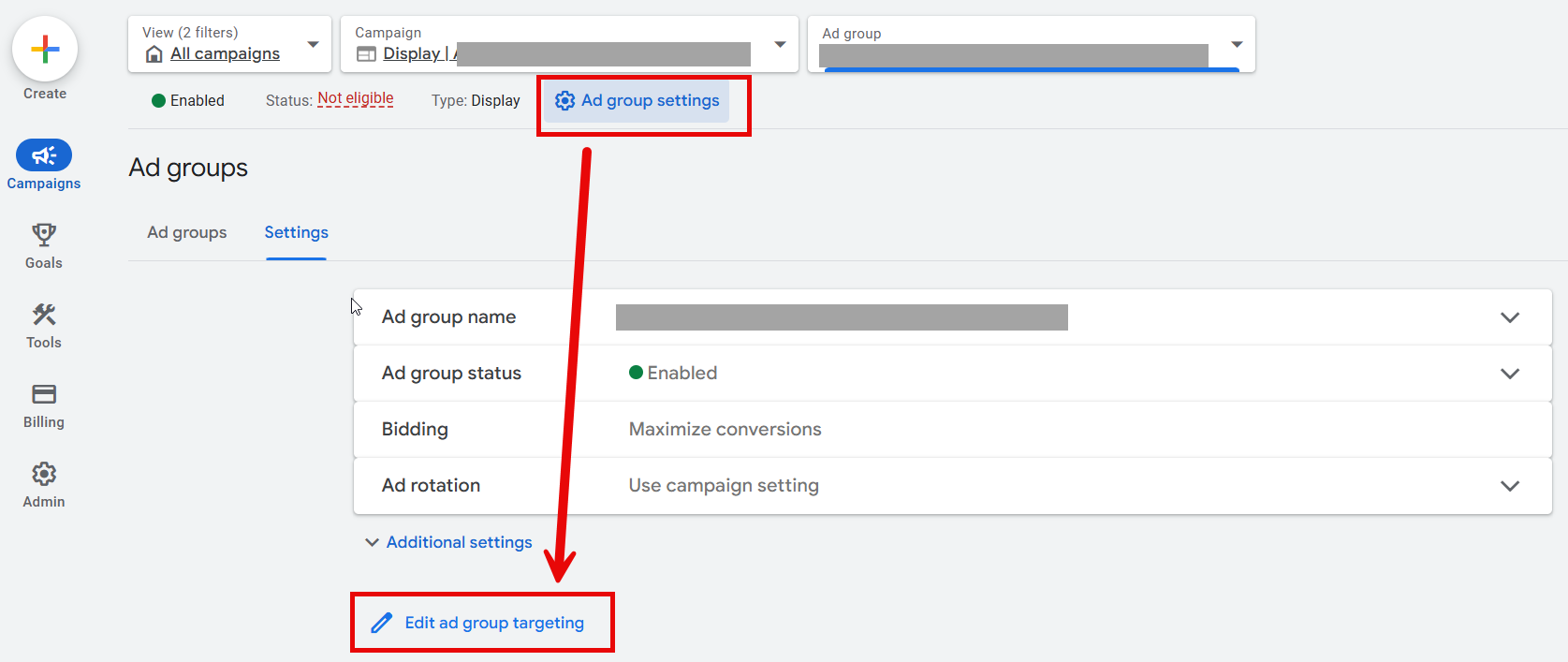 Screenshot taken by author, June 2025
Screenshot taken by author, June 2025From there, you’ll see this box with an option to check the box.
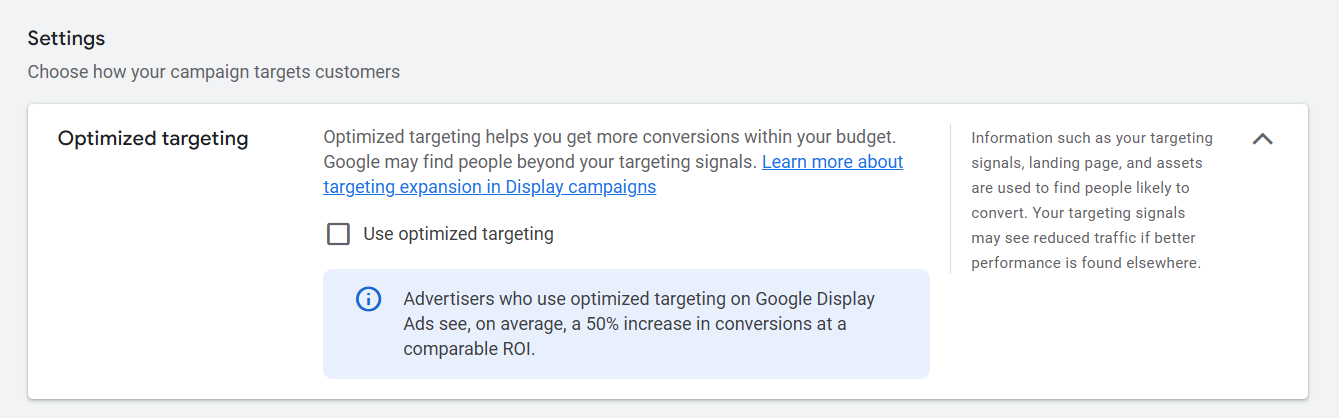 Screenshot taken by author, June 2025
Screenshot taken by author, June 2025Audience Targeting Isn’t Just A Checkbox
Audience settings are often treated as a set-and-forget decision. But, the choice between targeting and observation has real implications on performance, scale, and optimization.
Take the time to test both approaches. Revisit your audience segments regularly. Don’t assume what worked six months ago still applies. Platforms evolve, so should your targeting strategy.
And if nothing else, make sure you’re intentional. Because this one dropdown setting? It can quietly influence every click, impression, and dollar spent.
More Resources:
Featured Image: Lerbank-bbk22/Shutterstock